Standard Remote Search and Details API¶
Note
For general information on CIOC Online Resources APIs, including information on configuring user accounts to have API access, read the CIOC Online Resources API Introduction.
Introduction¶
This Standard Remote Search and Details API is designed to be a flexible, general-purpose solution to embedding search results and record details on another (non-CIOC) site. It is intended to be used in real-time, in that a request to the remote site results in a request to this API. All API endpoints are avialable in JSON (JavaScript Object Notation), a lightweight data interchange format that is commonly used to exchange data over the internet. The major endpoints are also available as XML.
All API endpoints except the Volunteer Application API (aka “Yes, I’d Like to Volunteer!”) accept GET requests and take parameters as a URL-encoded query string. The Volunteer Application endpoint takes a POST request with a application/x-www-form-urlencoded body. There is one common parameter that all endpoints accept: format, which may be set to xml to override the default return format of JSON and instead return an XML formatted result.
Search API¶
The Search API is useful for producing a list of records according to a specific criteria. The fields available are configurable (See Configuring Fields). The Search API is intended to be used “live” to search the database from an external system, though the implementer may choose to provide some periodic caching of search results to reduce transit for common requests, such as generating a list of records for a webpage that lists services in a particular category. If caching results, a reasonable refresh period should be determined.
Configuring Fields¶
The API results must include either Record Number or Name, and the link to the Details API for the given record. Many additional items can be added to the results through the setup for the View connected to the API Account.
Note
It is strongly recommended that the number of fields be limited to the record name plus 2 or 3 additional fields; because a very large number of records can be returned, the inclusion of many fields can create enormous request sizes.
The list of fields is configured through the Display Options of the API User Account’s View in the Search Results section (see image below - Community Information settings shown). The Show Options and Print Version settings do not apply to the API. To enable the Latitude and Longitude fields in the API, turn on the Map Search Results with Google Maps option. Best practice is for each API project to have its own View, which allows control over what the API sees without impacting other uses.
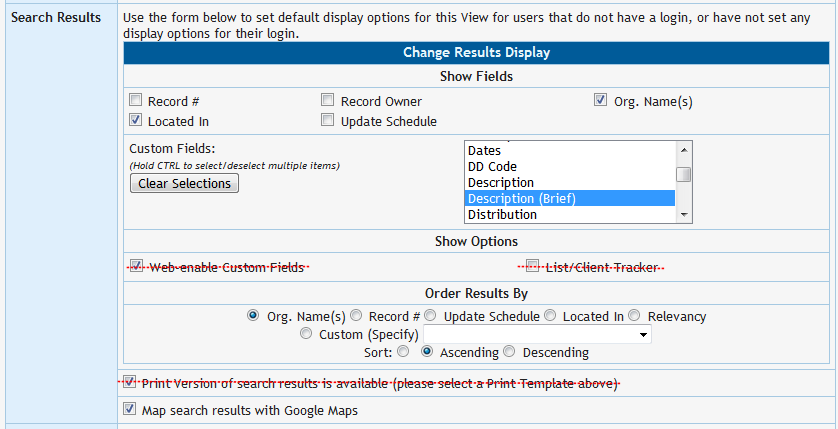
Access URL and Search Parameters¶
The main Search API is accessed through the following URLs (substituting your domain):
- Community Information : Search
https://yoursite.cioc.ca/rpc/orgsearch.asp- Volunteer Opportunity : Search
https://yoursite.cioc.ca/rpc/oppsearch.asp- Volunteer Opportunity : Browse by Organization
https://yoursite.cioc.ca/rpc/browseoppbyorg
All Search API URLs accept a format parameter format=[xml|json]. If no format is specified, the default is JSON.
The Community Information and Volunteer Search API URLs support all search parameters available to the API account from the regular Search Results page from the UI (results.asp/bresults.asp in the UI), but at this time it does not include Saved Searches which are accessed through sresults.asp or some of the specialized Child Care search types accessed only through cresults.asp). The Volunteer Browse by Organization URL does not accept any additional search parameters, and always returns a list of organizations with active opportunities.
Which Parameters to Use?¶
There are hundreds of search parameters in the software, and which ones are available to the current user depend on various setup options. The best way to find the parameters available to the current user is by reviewing the Basic or Advanced Search forms.
- Method 1: Execute a Search, Parse the URL
- Execute any search that posts to
results.asporbresults.asp, and view the available parameters in the URL of the results page. This includes Basic and Advanced Search, all Taxonomy Searches, Volunteer Step-by-Step Search, and any search linked from the Record Details page. - Method 2: Copy the Form
- You can directly copy HTML from the Basic or Advanced Search form and use it in another application.
- Method 3: Turn on Search Parameter Key Display
- The Basic and Advanced Search forms have a special settings to allow you to see what the search parameters would be as you type criteria into the form:

Available search forms with the Search Parameter Key Display:
https://yoursite.cioc.ca/?SearchParameterKey=onhttps://yoursite.cioc.ca/advsrch.asp?SearchParameterKey=onhttps://yoursite.cioc.ca/volunteer/?SearchParameterKey=onhttps://yoursite.cioc.ca/volunteer/advsrch.asp?SearchParameterKey=on
Note
It is intentionally difficult to produce a complete list of records with no criteria. The Search API is not intended to be used for complete database downloads: use the CSV, Excel, or Sharing Format Export Feed for that purpose in the Community Information module. In the Volunteer Opportunities module, a complete list of current opportunities can be retrieved using the criteria DisplayStatus=C to retrieve all currently active opportunities.
Note
Get Clarity with Codes: Many fields that appear with numeric IDs when searching in the regular CIOC UI can be converted to use human-readable Codes instead. Using Codes provides clarity, predictability, and portability and is highly recommended. A search with ID in it (PBID, GHID, AIID, and so on...) can be converted to a Code search by changing ID to Code (PBCode, GHCode, AICode, and so on...). You can add/edit the codes for each item and display a list of available codes via the Setup Area for the given item. General Headings can be searched by Code as explained here, but also by Name - just change the GHType parameter to NM and the GHID parameter to GH.
Download the Schemas¶
The following schemas indicate what to expect when retrieving output in XML. If using a JSON format, the structure and contents are the same and the XSD serves as a reasonable guide. See the Sample JSON for more examples.
Community Information: Search API SchemaVolunteer Opportunity: Search API SchemaVolunteer Opportunity: Browse by Organization API Schema
There are 3 pieces of information provided by default in the search results for the Search APIs:
NUM/VNUM- The Record IDRECORD_DETAILS- A link to the record on the CIOC SiteAPI_RECORD_DETAILS- A link to the API URL for the record
Other fields provided in the results correspond to the Search Results settings in the account’s View. A list of possible Field name values is available from the current CIOC Online Resources Field List.
Error Handling¶
JSON search results will be an object with a string error property. If there is an error of any kind, the error property will be a string value explaining the error. If there is no error, the error property will be null.
XML search results will have a <root> element containing an <error> element and a <recordset> element. If there is an error of any kind, the <error> element will contain a string value explaining the error and the <recordset> element will be a self-closed empty element. If there is no error, the <error> element will be a self-closed empty element, and the <recordset> element will contain a series of <record> elements (or if no records match the query, the <recordset> element will also be a self-closed empty element).
Note
Sanitize your inputs. Although CIOC processes inputs that come via the API, it is emphatically recommended that external applications using the API take some responsibility for minimizing potential disruption to the production system that can be caused by bad actors. Perform a basic level of pre-processing of public requests before passing them to the API by only passing on parameters you are actually expecting to receive, and checking the type of those parameters when appropriate. This also allows an extra level of protection if you have unintentionally configured the security of your API to have access to more data than you intended.
Sample XML¶
Community Information Search Result¶
<root>
<error/>
<recordset>
<record NUM="ABC00001">
<field name="RECORD_DETAILS">https://yoursite.cioc.ca/record/ABC00001</field>
<field name="API_RECORD_DETAILS">https://yoursite.cioc.ca/rpc/record/ABC00001?format=xml</field>
<field name="ORG_NAME">Organization Name</field>
<field name="LATITUDE">43.718193</field>
<field name="LONGITUDE">-79.722915</field>
<field name="LOCATED_IN_CM">Brampton (City of)</field>
</record>
</recordset>
</root>
Volunteer Opportunity Search Result¶
<?xml version="1.0" encoding="utf-8"?>
<root>
<error/>
<recordset>
<record VNUM="V-DEF0001" OPID="123">
<field name="RECORD_DETAILS">https://yoursite.cioc.ca/volunteer/record/V-DEF0001</field>
<field name="API_RECORD_DETAILS">http://tika-dev/rpc/opportunity/V-DEF0001?format=xml</field>
<field name="POSITION_TITLE">Position Title</field>
<field name="ORG_NAME">Organization Name</field>
<field name="COMM_BALLS"><img src="https://yoursite.cioc.ca/images/teal_ball.gif" alt="Community 1" title="Community 1"></field>
<field name="DUTIES">Description of Duties</field>
<field name="INTERESTS">Interest 1; Interest 2; Interest 3</field>
</record>
</recordset>
</root>
Volunteer Opportunity: Browse by Organization¶
<?xml version="1.0" encoding="utf-8"?>
<root>
<item>
<ORG_NAME>Organization Name</ORG_NAME>
<NUM>ABC00001</NUM>
<OP_COUNT>4</OP_COUNT>
<OPP_SEARCH_LINK>https://yoursite.cioc.ca/rpc/oppsearch.asp?NUM=ABC00001&format=xml</OPP_SEARCH_LINK>
<API_RECORD_DETAILS>https://yoursite.cioc.ca/rpc/record/ABC00001?format=xml</API_RECORD_DETAILS>
</item>
</root>
Sample JSON¶
Community Information Search Result¶
{
"error":null,
"recordset":[
{
"NUM":"ABC00001",
"RECORD_DETAILS":"https://yoursite.cioc.ca/record/ABC00001",
"API_RECORD_DETAILS":"https://yoursite.cioc.ca/record/ABC00001",
"ORG_NAME":"Organization Name",
"LATITUDE":43.718193,
"LONGITUDE":-79.722915,
"LOCATED_IN_CM":"Brampton (City of)"
}
]
}
Volunteer Opportunity Search Result¶
{
"error":null,
"recordset":[
{
"OPID":123,
"VNUM":"V-DEF0001",
"RECORD_DETAILS":"https://yoursite.cioc.ca/record/DEF0001",
"API_RECORD_DETAILS":"https://yoursite.cioc.ca/record/DEF0001",
"POSITION_TITLE":"Position Title",
"ORG_NAME":"Organization Name",
"COMM_BALLS": "<img src=\"https://yoursite.cioc.ca/images/teal_ball.gif\" alt=\"Community 1\" title=\"Community 1\">",
"DUTIES":"Description of Duties",
"INTERESTS":"Interest 1; Interest 2; Interest 3"
}
]
}
Volunteer Opportunity: Browse by Organization¶
[
{
"ORG_NAME": "Organization Name",
"NUM": "ABC00001",
"OP_COUNT": 4,
"OPP_SEARCH_LINK": "http://yoursite.cioc.ca/rpc/oppsearch.asp?NUM=ABC00001",
"API_RECORD_DETAILS": "http://tika-dev/rpc/record/ABC00001"
}
]
Additional Feeds¶
Using Supplementary JSON Feeds¶
To assist with performing searches, there are JSON-only feeds available that list available search criteria in some categories. All feeds are in the location: https://yoursite.cioc.ca/jsonfeeds/
Communities Feed¶
For use in the CMID Parameter:
community_generator.asp?term=partial+word_string
Keyword Suggestions (Auto-complete)¶
For use in the STerm Parameter:
- Community Information
cic_keyword_generator?term=partial+word_string&SearchType=[A|O|T|S]- A = Anywhere (Default), O = Org. Names, T= Taxonomy, S = Subjects
- Volunteer Opportunities
vol_keyword_generator?term=partial+word_string&SearchType=[P|O]- P = Position Keywords, O = Org. Names
Areas of Interest Feed¶
For use in the AIID Parameter:
- All Interest Categories:
interest_generator.asp?ShowAll=on- Keyword Generation:
interest_generator.asp?term=partial+word+string- By Interest Group ID(s):
interest_generator.asp?IGID=3,10,22
General Heading HTML Option List Feed¶
There is a feed for generating form HTML for the General Headings of a selected publication. It is output as a list of HTML option elements. This feed includes all Headings, including non-public.
heading_searchform.asp?PBID=123
Record Details API¶
The Record Details API is for pulling the full details of a specific record. It is accessed through the following URLs
- Community Information Record:
https://yoursite.cioc.ca/rpc/record/[NUM]- Volunteer Opportunity Record:
https://yoursite.cioc.ca/rpc/opportunity/[VNUM]
Configuring Fields¶
The fields available in the Record Details API are identical to what is available when the API account is viewing the Record Details page through the regular UI. To change the fields available or their re-organize them, change the Field Groups and Details Fields setup of the View used by the API Account. Best practice is for each API project to have its own View, which allows control over what the API sees without impacting other uses.
Note
The display order of fields within each Field Group is determined by the global Field Order setup. It is not possible to change the global Field Order without impacting every View in the database. Use Field Groups to cluster similar fields together.
Download the Schemas¶
The following schemas indicate what to expect when retrieving output in XML
If using a JSON format, the structure and contents are the same and the XSD serves as a reasonable guide.
Field Group name values are custom and determined by the View Setup. A list of possible Field name values is available from the current CIOC Online Resources Field List.
Error Handling¶
Any errors will be returned as HTTP errors. The only errors supported at this time are 404 (Not Found) and 401 (Permission Denied). 401 errors are provided with a textual reason if appropriate.
Sample JSON¶
Todo
Coming Soon
Sample XML¶
Todo
Coming Soon
Volunteer Application API¶
The Volunteer Application API (aka “Yes, I’d Like to Volunteer!”) takes a POST requests with a application/x-www-form-urlencoded body to the address https://yoursite.cioc.ca/volunteer/volunteer2.asp. Available parameters can be found on the form at https://yoursite.cioc.ca/volunteer/volunteer.asp?VNUM=[ANY_VNUM]&SearchParameterKey=on. In addition to the parameters in that form, the API request needs to include the parameter api=on which indicates that the request is an API request and VNUM=[vnum] which indicates the opportunity to volunteer for.
Note
The API expects a response to CIOC’s captcha. If directly passing on submissions from the public without vetting (e.g. not requiring a user account of some kind or forcing a response to the CIOC captcha) then it is strongly recommended that you provide an alternative captcha. If you provide an alternative captcha, the API consumer application will still have to respond to the CIOC captcha.